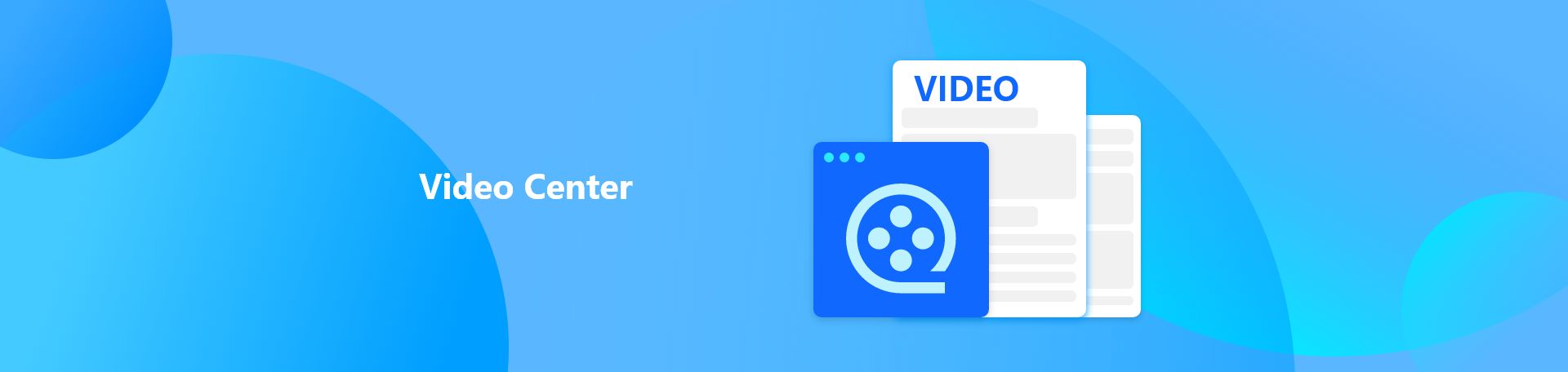
1.Assistant Tool of EXSOFT Smart Class
Link: https://youtu.be/kEtIZJeFgus
Assistant tool helps the teacher with some tools in controlling the students and also the classroom. The teacher can manage the student list, make the students sign in,, edit the students display, and other functions like remote setting, recorder, and evaluation result.
2.Compare of EXSOFT Smart Class
Link: https://youtu.be/-MdrSQT8X2s
Compare can be used to compare students screens and display it on the teacher screen. The teacher can choose the students to be compared, let the students to make some marks on the screen, and use brush function to make some explanation about the text.
3.Courseware of EXSOFT Smart Class
Link: https://youtu.be/3ENztQ6xUw4
Courseware enables the teacher to share some folders on his computer to be shared to all students. The students can access the folders and files easily on their devices using on demand function. The teacher can change the location of the folder and the students files on their devices will be changed automatically.
4.Dictation of EXSOFT Smart Class
Link: https://youtu.be/OlH_06Kyn2g
Students can use the dictation function to practice how to dictate or type the conversation of a dialogue played by the teacher. The dictation can be limited by time or controlled by the teacher. The teacher can show the subtitle, add some noise, change the volume, change the play speed and change the repeat time. The teacher can see student answers compared to standard answers. Incorrect answers will be marked by red.
5.Evaluation of EXSOFT Smart Class
Link: https://youtu.be/cjQEZCfJLMc
Evaluation enables the teacher to conduct some evaluations which are very functional and attractive for the students. The evaluation can be answered by individual or group. The evaluation types are: multiple choice, true or false, subjective answer, fastest answer, and writing. The students can click, type, write, take a video or picture to answer the questions. The teacher can check the students’ answer, compare it to the other students, broadcast it and invite other students to give comments by marking on the answer. Correct answers or good explanation can be given stars by the teacher.
6.File Collection of EXSOFT Smart Class
Link: https://youtu.be/oI0FtNGTGxI
File collection can be used by the teacher when he wants to collect some files from the students like homework or assignment. The file collection process is very easy. The teacher just need to select the type of the file, location of the file, and click collect.
7.File Distribute of EXSOFT Smart Class
Link: https://youtu.be/HCCz6caBgKM
File distribute enables the teacher to distribute files from the students. To distribute file, just drag a file then all students will receive it. All students will receive the file at the same time.
8.Group Teach of EXSOFT Smart Class
Link: https://youtu.be/w6YaYR5HpYI
Group teach helps the students to study in groups. The students can use the group screen to share their materials to the group members. They can use their device to do live and projection. The file and projection will be displayed in the group screen. They can also submit file to the teacher, conduct self test, dictation test, oral training, access file on demand, group file, file reception, message function, camera function, clean file, and notes.
9.Homework Editor of EXSOFT Smart Class
Link: https://youtu.be/_j7E2iLLDHw
The teacher can use to to make a paper test for the students.The question can be imported form other files like Microsoft Words. The question can be group. It supports multiple choice, true or false, free to play title, fill in the blank, etc. The correct answer can be set so the teacher can get students score right away. The question score can also be changed. The question which has been made can be edited or deleted.
10.Homework of EXSOFT Smart Class
Link: https://youtu.be/9Re8sd6qKEM
The teacher can conduct a paper test for the students using homework function. The paper test is completely digital. The students only need to complete the test on their devices. The teacher can set the test time and check the question before it is given to the students. It supports many kinds of question such as multiple choice, fill in the blank, essay, connection, etc. The options in the multiple choice is jumbled so the students cannot cheat to the other students. The teacher can get the score, give annotation, and send it to the students. The statistic and transcript can be acquired and exported.
11.Oral Training of EXSOFT Smart Class
Link: https://youtu.be/W2uWMROgwHc
tudents can practice speaking using oral training function provided in EXSOFT Smart Class. It supports shadow training where the students must follow the video in time, and repeat training where the teacher can control the sentences on the video. The teacher can add some noise, adjust the strength of the noise, set the subtitle, use bookmark function, set the volume, and play speed.
12.Other Menu of EXSOFT Smart Class
Link: https://youtu.be/H9wOSInyY2o
EXSOFT Smart Class provides some additional menus. This menu helps the teacher to access them easily. They are begin class, finish class, sign in, silence on, silence off, dis call, message history, event history, and request help. The teacher can decide whether to display students desktop, free display, or full screen. Allow project and speaker button is also available.
13.Remote of EXSOFT Smart Class
Link: https://youtu.be/BAa_M6WNVkQ
Remote function enables the teacher to power on, shut down, or restart all students devices at the same time. The teacher has option to execute it directly, or display a notification on students devices.
14.Repeater of EXSOFT Smart Class
Link: https://youtu.be/ZF2PGewtStk
Repeater can be used to play audio or video which can be broadcasted to the students. It can be paused or stopped. Tag function and bookmark function can be inserted. The play speed and volume can be adjusted. The teacher can also record the video. He can use projector, camera, and presenter function to connect the software to external devices like projector and camera.
15.Screen Broadcast of EXSOFT Smart Class
Link: https://youtu.be/SRygpXWcWME
Screen broadcast is used to broadcast the teacher screen to some or all students devices. Everything the teacher display on his screen will be broadcasted. Brush function can be used for explanation during broadcast function is activated. Some students can be invited to write on the screen.
16.Side Menu of Smart Class
Link: https://youtu.be/mLZl2UcqR8A
Side menu can be opened from anywhere on the teacher computer. The side screen is very beneficial in providing a shortcut for the teacher to access some important menu of EXSOFT software. The menu available on the side menu are: all reset, main, screen broadcast, compare, evaluation, brush, file send, group teach, student control, etc.
17.Introduction of EXSOFT Smart Class
Link: https://youtu.be/V7zhuL_KEME
EXSOFT Smart Class provides the innovation in the classroom teaching. It uses the latest technology to make the classroom learning is more efficient. EXSOFT Smart Class has five screens. The first one is the main screen. Then it is the secondary screen. The teacher uses the main and secondary screen to display the learning material. The third one is the teacher mobility. The teacher can control his computer and all students devices using the teacher mobility while walking around the classroom. The fourth one is the group screen. The students can share the group discussion material in the group screen. The last one is student devices. It uses wireless connection, so the students can be connected while moving in the classroom. Students can use their own devices as it supports BYOD.
18.Student Select of EXSOFT Smart Class
Link: https://youtu.be/tif8MzhD7j8
Student select enables the teacher to select one students randomly and avoid a bias in selecting students.
19.Teacher Mobility of EXSOFT Smart Class
Link: https://youtu.be/alvfsG5CjqI
Teacher mobility enables the teacher to control the teacher computer and students devices while being mobile in the classroom. The teacher can use all functions of EXSOFT software using the teacher mobility. The functions available in the teacher mobility: live, projection, broadcast, remote control, demo, photo show, silence, courseware, all reset, and allow students to project and live.
20.View Area of EXSOFT Smart Class
Link: https://youtu.be/humTsQUd0E4
In the view area, the teacher can see the list of students and their position. Students positions can be moved, zoom in and zoom out. Students name can be changed based custom name, computer name, system name, seat, or IP address. The students seat can be set automatically.
21.Vote of EXSOFT Smart Class
Link: https://youtu.be/r6R0LuhcImc
Quick voting can be conducted by the teacher. The voting question can be multiple choice and true and false. Students just need to touch the answer to answer it. The voting result can be acquired directly on the teacher device.